Master Your iPhone's Privacy: Locking and Hiding Apps Made Easy
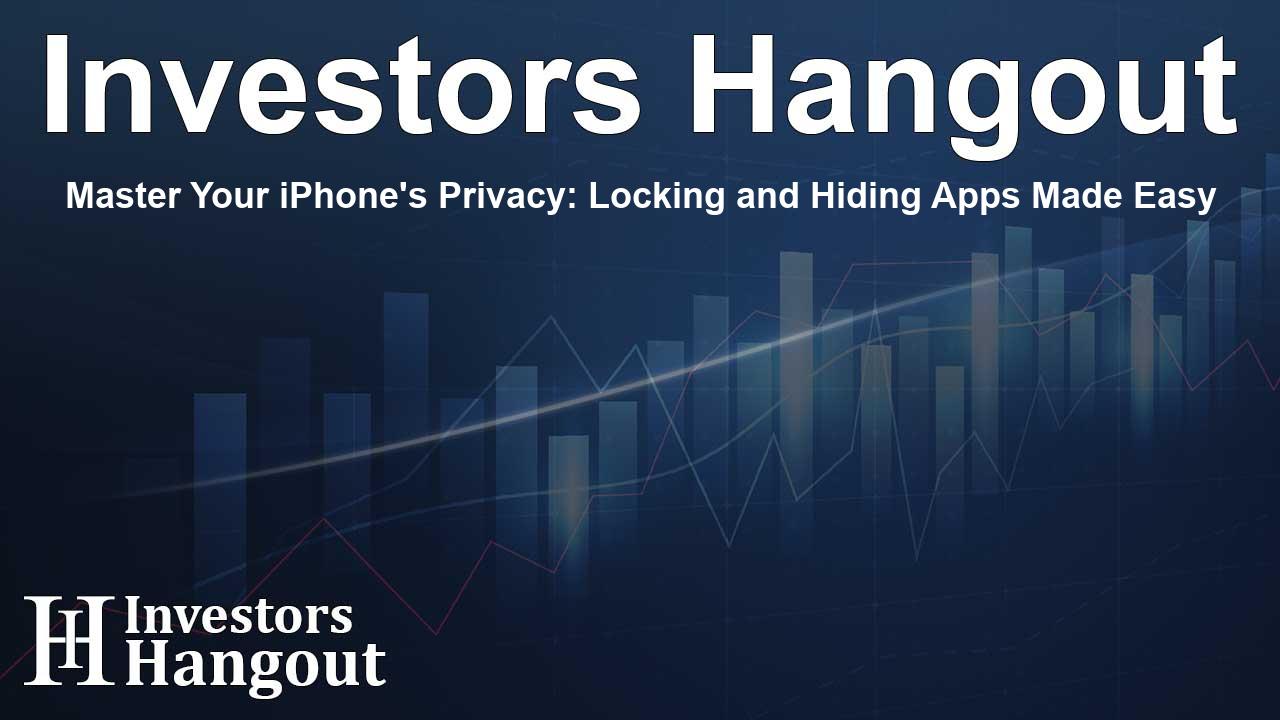
Master Your iPhone's Privacy: Locking and Hiding Apps Made Easy
Are you looking to enhance your privacy on your iPhone? Good news! You can easily lock or hide individual apps, ensuring that your personal information stays secure. Whether you're sharing your phone with someone else or just want to keep certain apps private, we’ve got you covered. In this guide, we’ll walk you through straightforward steps to lock or hide apps using Face ID, Touch ID, or your passcode.
How to Lock An App
Locking an app on your iPhone is a simple process, and it adds an extra layer of security. Here is how you can do it:
Step 1: Access the Home Screen
Start by navigating to your Home Screen where all your apps are displayed.
Step 2: Select the App
Look for the app you wish to lock. This could be any personal app like Photos, Notes, or even social media apps.
Step 3: Initiate the Lock Process
Press and hold the app icon until a menu appears on your screen.
Step 4: Configure Lock Requirements
From the menu, select 'Require Face ID' (or the alternative option if you're using Touch ID or a passcode) and confirm your selection.
Step 5: Authenticate
When prompted, authenticate using Face ID, Touch ID, or your passcode. Once completed, your app will be locked.
After locking the app, it will not appear in notifications, search results, or Siri suggestions, keeping your data safe from prying eyes.
Note: System apps such as Calculator, Camera, or Maps cannot be locked.
Steps to Unlock a Locked App
If you want to access a locked app, there are just two quick steps to follow:
Step 1: Locate the App
From the Home Screen, tap the app icon that you have locked.
Step 2: Authenticate
Use Face ID, Touch ID, or your passcode to unlock the app.
How to Remove the Lock from an App
Step 1: Open App Settings
Press and hold the app icon again to access the menu.
Step 2: Adjust Lock Settings
Tap 'Don't Require Face ID' (or Touch ID or Passcode), then authenticate as needed.
Once you finish these steps, the app will be unlocked and easily accessible.
How to Hide an App
Step 1: Go to Home Screen
Access the Home Screen where your apps are located.
Step 2: Choose the App
Press and hold the app icon until the menu appears.
Step 3: Set Up App Hiding
Select 'Require Face ID' (or Touch ID or Passcode), then proceed to tap 'Hide' and authenticate your choice.
Step 4: Hidden Folder Access
The app will now move to the Hidden folder within your App Library, keeping it out of sight.
Steps to Access a Hidden App
Step 1: Open the App Library
Swipe left through your Home Screen to navigate to the App Library.
Step 2: Find the Hidden Folder
Scroll to the bottom to locate and tap the Hidden folder.
Step 3: Authenticate
To open a hidden app, authenticate using Face ID, Touch ID, or your passcode and then tap on the app.
Bringing Back the App to Home Screen
Step 1: Go to Hidden Folder
Open the Hidden folder in your App Library.
Step 2: Restore the App
Press and hold the app that you want to restore, select 'Don't Require Face ID,' and authenticate.
Key Takeaway:
It's essential to know that apps which are pre-installed with iOS 18 and later cannot be hidden—only those downloaded from the App Store can be.
Frequently Asked Questions
Can I lock all apps on my iPhone?
No, you cannot lock system apps like Calculator or Camera. Only certain apps can be locked.
What should I do if I forget my passcode?
If you forget your passcode, you'll need to restore your device through iTunes or set it to factory settings, which may result in data loss.
Is hiding an app the same as deleting it?
No, hiding an app simply makes it invisible on your Home Screen while keeping it accessible in the App Library.
Can apps be locked with just a passcode?
Yes, you can lock apps using Face ID, Touch ID, or a passcode as per your device's settings.
Do hidden apps notify me of updates?
Yes, hidden apps can still receive updates; you just won’t see them on the Home Screen.
About The Author
Contact Dominic Sanders privately here. Or send an email with ATTN: Dominic Sanders as the subject to contact@investorshangout.com.
About Investors Hangout
Investors Hangout is a leading online stock forum for financial discussion and learning, offering a wide range of free tools and resources. It draws in traders of all levels, who exchange market knowledge, investigate trading tactics, and keep an eye on industry developments in real time. Featuring financial articles, stock message boards, quotes, charts, company profiles, and live news updates. Through cooperative learning and a wealth of informational resources, it helps users from novices creating their first portfolios to experts honing their techniques. Join Investors Hangout today: https://investorshangout.com/
The content of this article is based on factual, publicly available information and does not represent legal, financial, or investment advice. Investors Hangout does not offer financial advice, and the author is not a licensed financial advisor. Consult a qualified advisor before making any financial or investment decisions based on this article. This article should not be considered advice to purchase, sell, or hold any securities or other investments. If any of the material provided here is inaccurate, please contact us for corrections.
