Explore Movavi Video Editor 25: Upgrade Your Editing Skills
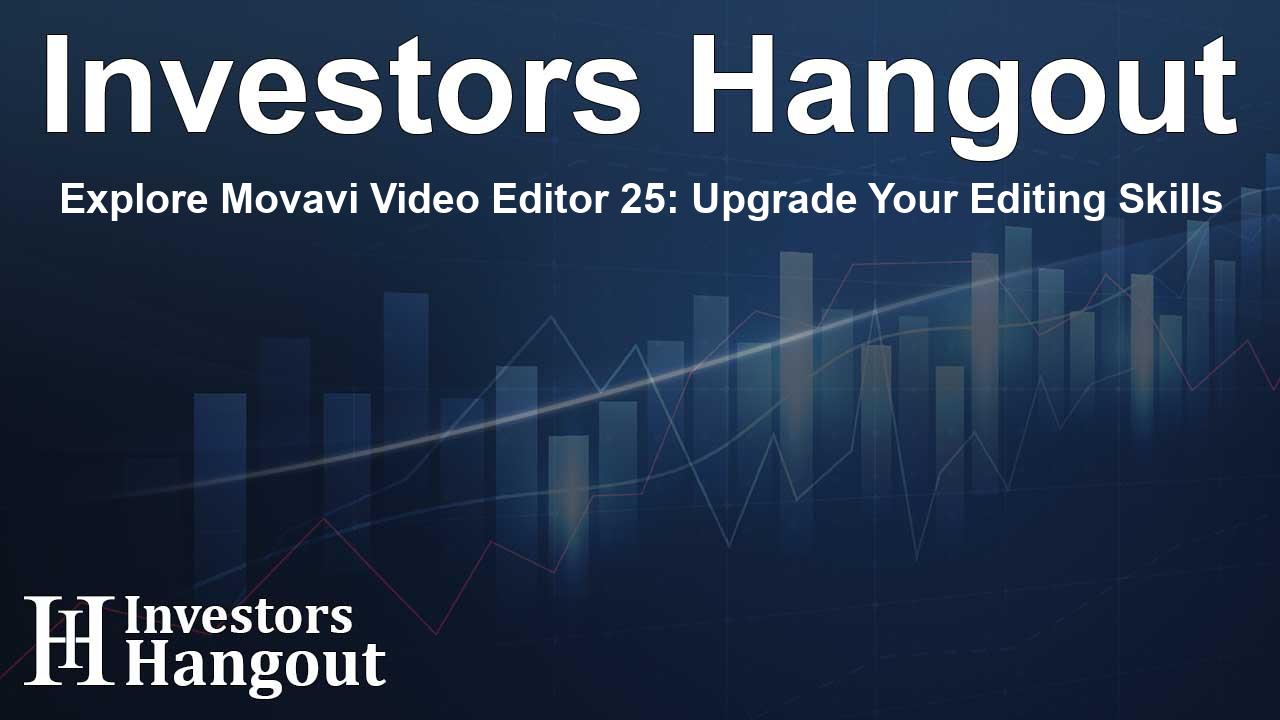
Explore Movavi Video Editor 25: Upgrade Your Editing Skills
Movavi has once again excited the video editing community with the launch of Movavi Video Editor 25. This updated version is a game-changer, designed to cater to both novice editors and seasoned professionals. With its innovative features and user-friendly design, it aims to elevate your video editing journey.
Innovative User Features
One highlight of Movavi Video Editor 25 is its dedication to streamlining the editing process. The interface is intuitive, which is a hallmark of the Movavi brand. Users will find an array of new tools that make video production not only easier but also more enjoyable. This latest iteration embodies the ideal blend of functionality and accessibility.
Auto Subtitles: A Game-Changer
A standout feature in this version is the Auto Subtitles capability. This innovative tool automates subtitle creation by accurately analyzing the audio track of your video. The software transcribes the spoken words and perfectly synchronizes them with the visuals, eliminating the tedious task of manual entry. Furthermore, users have the autonomy to customize the subtitles, adjusting aspects like text size and font according to their personal preferences.
This feature is robust, supporting 13 languages, including popular ones like English and Spanish. The inclusive auto-detection functionality ensures that regardless of the language, your subtitles will seamlessly align with your footage.
Streamlined Preview Options
Another noteworthy innovation in Movavi Video Editor 25 is the Hover Preview function. Instead of dragging effects onto the timeline to see how they look, you can simply hover over various transitions, filters, and intro videos to get an instant preview. This significantly enhances your workflow, allowing for quicker selections without the interruptions brought on by excessive clicking.
Efficient Skimming for Seamless Edits
Editing lengthy videos often poses the challenge of finding specific clips within considerable amounts of footage. Movavi Video Editor 25 addresses this with a new skimming feature. Users can hover over the timeline to get a quick preview of each segment, making the process of locating necessary frames more efficient. This feature helps you save time and maintain your focus while editing.
Expanded Creative Resources
Movavi has developed a fresh library of transitions, filters, and stickers for this latest version. With both free and premium effects at your disposal, the creative possibilities are limitless. This expansion allows users to craft engaging, dynamic videos with ease. The diversity of visual elements aids in enhancing overall viewer engagement.
Performance Improvements
Beyond just the new features, Movavi Video Editor 25 boasts significant performance enhancements. This version supports faster exports and improved stability across various editing tasks. Whether you are handling intricate projects or exporting voluminous files, expect a smoother experience with reduced interruptive moments.
Getting Assistance
If you're eager to learn more about Movavi Video Editor or explore their vast suite of products, visiting the official Movavi site is a great starting point. Their knowledge base is rich with troubleshooting tips, tutorials, and guides to help users maximize their editing potential.
For further inquiries, feel free to reach out to the company. Their dedicated team is always ready to assist you on your video creation journey.
Frequently Asked Questions
What are the new features of Movavi Video Editor 25?
Movavi Video Editor 25 introduces features like Auto Subtitles for automatic transcription and syncing, Hover Preview for instant effect previews, and efficient skimming capabilities.
How does the Auto Subtitles feature work?
The Auto Subtitles function automatically transcribes audio and syncs it with the video, allowing users to edit subtitle styles easily and support multiple languages.
Can I customize subtitles in Movavi Video Editor 25?
Absolutely! You can adjust the size, font, and styling of the subtitles according to your preferences after the software generates them.
What performance improvements can I expect?
This version focuses on delivering faster exports and improved system stability, reducing interruptions during editing.
Where can I find tutorials and support for Movavi Video Editor?
The Movavi website features a comprehensive learning portal for tutorials, troubleshooting, and valuable guides dedicated to video editing.
About The Author
Contact Hannah Lewis privately here. Or send an email with ATTN: Hannah Lewis as the subject to contact@investorshangout.com.
About Investors Hangout
Investors Hangout is a leading online stock forum for financial discussion and learning, offering a wide range of free tools and resources. It draws in traders of all levels, who exchange market knowledge, investigate trading tactics, and keep an eye on industry developments in real time. Featuring financial articles, stock message boards, quotes, charts, company profiles, and live news updates. Through cooperative learning and a wealth of informational resources, it helps users from novices creating their first portfolios to experts honing their techniques. Join Investors Hangout today: https://investorshangout.com/
The content of this article is based on factual, publicly available information and does not represent legal, financial, or investment advice. Investors Hangout does not offer financial advice, and the author is not a licensed financial advisor. Consult a qualified advisor before making any financial or investment decisions based on this article. This article should not be considered advice to purchase, sell, or hold any securities or other investments. If any of the material provided here is inaccurate, please contact us for corrections.
