Essential Steps to Seamlessly Transfer Data to iPhone 16
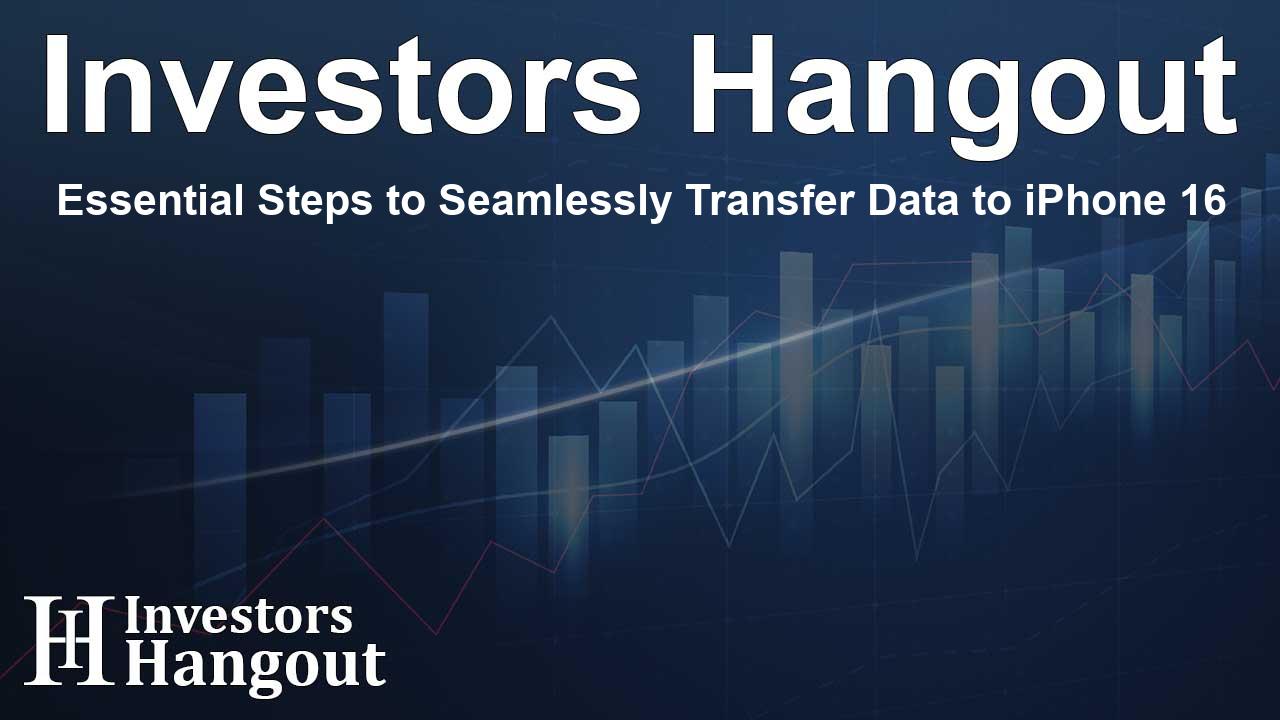
Essential Steps to Seamlessly Transfer Data to iPhone 16
The recently launched iPhone 16 has sparked a wave of enthusiasm among tech enthusiasts worldwide. With its advanced features like Apple Intelligence and an impressive 48MP Fusion Camera, many users are eager to upgrade. As more people make this transition, transferring important data—such as contacts, photos, and messages—from Android devices to the new iPhone 16 has become a pressing concern for numerous users.
Methods to Transfer Data after Setting Up Your iPhone 16
If you've already set up your iPhone 16 and are looking to transfer data from your Android device, don’t worry! This task can be accomplished effortlessly with the help of specialized tools. One of the most recommended solutions is Tenorshare's iCareFone iTransGo. This powerful tool allows for data transfer without needing to reset your iPhone, preserving all your existing settings. Let’s explore some of the standout features that make it a great choice:
Key Features of Tenorshare iCareFone iTransGo
Quick Transfers: The software promises a one-click automatic transfer option, ensuring your data moves swiftly between your Android and iPhone.
Data Security: Users can rest assured that their data remains safe with no risk of loss during the transfer process.
Selective Data Choice: The software supports various file types and allows users to opt for specific data to transfer based on their preferences.
Wide Compatibility: iCareFone iTransGo is known for its extensive compatibility, supporting over 8000 Android devices and all major iPhone models.
How to Transfer Data Using a Cable with iTransGo
To transfer data easily with a cable, follow these steps. First, install iCareFone iTransGo on your computer. Connect both your Android device and the iPhone 16 to the same PC. After granting necessary permissions, click 'Start' to initiate the process. Next, select the data you wish to transfer, scan it, and seamlessly move it to your iPhone 16.
Transferring Data Without a Cable
If you prefer a wireless method, transferring contacts from Android to iPhone 16 can be done using WiFi, although Bluetooth is not an option. Follow these steps:
Begin by launching the Move to iOS app on your Android device and entering the code received from your iPhone 16. After connecting to a temporary WiFi network from your iPhone, select the data from your Android and transfer it efficiently.
Free Data Transfer via iCloud
For those looking for a free option to transfer data, iCloud provides a viable solution, although it is more time-consuming than other methods. Here’s how to perform the transfer:
First, download the files from your Android device to a PC, and then upload them to iCloud.com. Finally, enable iCloud syncing on your iPhone to access your transferred data.
Why Choose Tenorshare?
Tenorshare is dedicated to providing innovative, safe, and high-quality software solutions for its users. With tools like iCareFone iTransGo, transitioning your data from an Android device to the iPhone 16 is a smooth process without the need for any resets. With this user-friendly software, moving to your new iPhone can become an exciting new journey.
Frequently Asked Questions
What is Tenorshare iCareFone iTransGo?
It is a software tool designed to facilitate data transfers from Android devices to iPhones, allowing users to move their data without resetting their devices.
Can I transfer data without using a cable?
Yes, users can transfer data wirelessly using WiFi by utilizing the Move to iOS app, although it requires a temporary WiFi connection and may take longer than a direct cable transfer.
Is it safe to use iCareFone for transfers?
Absolutely! Tenorshare iCareFone ensures data safety with no risk of loss during the transfer process.
Can I select specific types of data to transfer?
Yes, Tenorshare iCareFone iTransGo supports selective data transfers, allowing users to choose exactly which files to move.
How do I get started with iCareFone iTransGo?
Simply download and install the software on your computer, connect your devices, and follow the on-screen instructions to begin the data transfer.
About Investors Hangout
Investors Hangout is a leading online stock forum for financial discussion and learning, offering a wide range of free tools and resources. It draws in traders of all levels, who exchange market knowledge, investigate trading tactics, and keep an eye on industry developments in real time. Featuring financial articles, stock message boards, quotes, charts, company profiles, and live news updates. Through cooperative learning and a wealth of informational resources, it helps users from novices creating their first portfolios to experts honing their techniques. Join Investors Hangout today: https://investorshangout.com/
Disclaimer: The content of this article is solely for general informational purposes only; it does not represent legal, financial, or investment advice. Investors Hangout does not offer financial advice; the author is not a licensed financial advisor. Consult a qualified advisor before making any financial or investment decisions based on this article. The author's interpretation of publicly available data shapes the opinions presented here; as a result, they should not be taken as advice to purchase, sell, or hold any securities mentioned or any other investments. The author does not guarantee the accuracy, completeness, or timeliness of any material, providing it "as is." Information and market conditions may change; past performance is not indicative of future outcomes. If any of the material offered here is inaccurate, please contact us for corrections.