Essential Steps to Restore Your Dell Laptop Without a Password
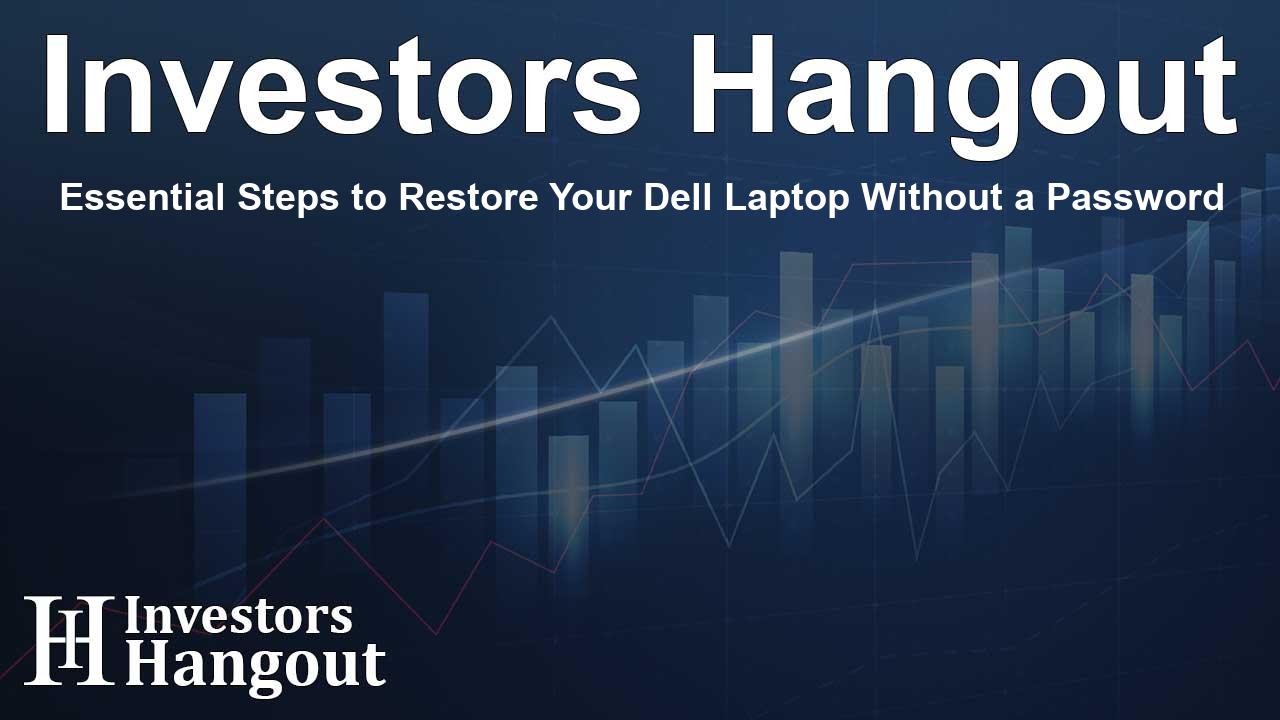
How to Factory Reset Your Dell Laptop Without a Password
Factory resetting a Dell laptop can be a lifesaver, especially when you're facing issues that lead to forgotten passwords. This process not only restores your laptop to its original settings but can also fix various technical glitches. Let’s walk through several effective methods to reset your Dell laptop without the need for a password.
Utilizing PassFab 4WinKey for a Quick Reset
One of the easiest ways to reset your Dell laptop is by using PassFab 4WinKey. This robust tool simplifies the password reset and factory reset process—ideal for anyone who has lost access to their system.
Key Features of PassFab 4WinKey
PassFab 4WinKey comes packed with valuable features:
- Unlock Without Password: Regain access if someone changed your admin password.
- Reset Lost Admin Password: Recover when you've forgotten your password or lack access to another admin account.
- High Success Rate: Provides a reliable solution for resetting Windows systems.
- User-Friendly: Designed for first-time users with a simple, straightforward interface.
- Model Compatibility: Supports a wide range of Dell models, including Inspiron, XPS, and Alienware series.
Steps to Reset Your Dell Laptop
Here's how to perform a factory reset without a password using PassFab 4WinKey:
- Download PassFab 4WinKey on another computer and create a bootable USB drive with the software.
- Insert the USB drive into your Dell laptop and restart it to initiate the boot process and reset your password.
Using Dell SupportAssist OS Recovery
If you're looking for another option, Dell's built-in SupportAssist OS Recovery can effectively reset your laptop without needing a password or reset disk. This feature helps back up important data while initiating a reset.
How to Use SupportAssist OS Recovery
To use this recovery method:
- Create a bootable USB drive with SupportAssist OS Recovery on a separate computer.
- Connect the USB to your laptop, restart it, and press F12 to access the boot menu. Follow prompts to back up your files and reset your laptop.
Resetting Without Admin Password through Windows Recovery Environment
If the previous methods aren't suitable, you can use the "Reset This PC" feature available in the Windows Recovery Environment (WinRE). While this method offers fewer options, it can still get the job done.
Steps for Resetting via WinRE
To reset your Dell laptop without logging in:
- On the login screen, press and hold the "Shift" key, select "Power," and then click "Restart."
- In the recovery menu, choose "Troubleshoot" > "Reset This PC" > "Remove everything." Select "Just remove my files" option to proceed with the reset.
About PassFab and User Experience
PassFab aims to provide users with effective tools for managing their password recovery needs. The redesigned website and user interface make it easy for anyone to navigate and find solutions to their problems. Whether you're a novice or have experience with technology, PassFab's offerings are designed to cater to all user levels.
Frequently Asked Questions
How can I reset my Dell laptop if I forget the admin password?
You can use tools like PassFab 4WinKey to create a bootable USB drive that facilitates the reset process, restoring full access to your system.
Is the SupportAssist OS Recovery method safe for my data?
Yes, it allows for data backup before the reset, ensuring your important files are retained while the system is restored.
Can I perform a factory reset without any additional software?
Yes, using the "Reset This PC" feature in the Windows Recovery Environment allows you to reset the laptop without any extra software.
Are there any risks involved with factory resetting my laptop?
Factory resets will erase your files if not backed up beforehand, so it's crucial to ensure that you have saved everything important before proceeding.
Does PassFab support various Dell models?
Absolutely! It supports a wide array of Dell models, including Inspiron, Alienware, and XPS series, making it a versatile tool for many users.
About The Author
Contact Henry Turner privately here. Or send an email with ATTN: Henry Turner as the subject to contact@investorshangout.com.
About Investors Hangout
Investors Hangout is a leading online stock forum for financial discussion and learning, offering a wide range of free tools and resources. It draws in traders of all levels, who exchange market knowledge, investigate trading tactics, and keep an eye on industry developments in real time. Featuring financial articles, stock message boards, quotes, charts, company profiles, and live news updates. Through cooperative learning and a wealth of informational resources, it helps users from novices creating their first portfolios to experts honing their techniques. Join Investors Hangout today: https://investorshangout.com/
The content of this article is based on factual, publicly available information and does not represent legal, financial, or investment advice. Investors Hangout does not offer financial advice, and the author is not a licensed financial advisor. Consult a qualified advisor before making any financial or investment decisions based on this article. This article should not be considered advice to purchase, sell, or hold any securities or other investments. If any of the material provided here is inaccurate, please contact us for corrections.
